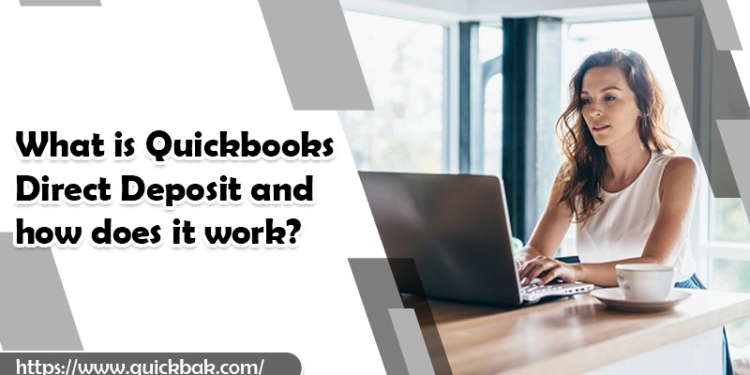Payroll processing is easier with QuickBooks Direct Deposit. The vast majority of employees prefer it, and it is how they receive their pay. You can use direct deposit for both employees and merchants in QuickBooks.
Paying using direct deposit benefits both the company and the employees. It provides employers control over payroll operations, lowers costs, and ensures timely deposits while employees get paid wherever they are. When it comes to payroll, Direct deposit from QuickBooks is a great way to save time, but how does it work?
What is the QuickBooks direct deposit system, and how does it work?
The computerized transmission of funds into a bank account rather than a physical check is known as direct deposit in QuickBooks. Using QuickBooks’ direct deposit service will save you both time and money.
Employees must fill out a direct deposit form and present a void cheque for their bank account as a condition of employment. The Quickbooks Direct deposit form is a legal document that enables an employer to make direct deposit payments to their employees. The QuickBooks Direct Deposit service works in the following manner:
- You can use QuickBooks Desktop to make electronic withdrawals from an account you choose to fund direct deposit payments for your employees.
- In an online session known as a “transaction,” you make payments via the Internet.
- QuickBook will certify that they got it at the end of your transaction.
- Your transaction will not be finalized if you do not obtain confirmation before the end of the session.
What steps are involved in setting up Quickbooks Direct Deposit?
Direct deposit is straightforward to set up. You can only use the Direct Deposit in QuickBooks if you have a current Payroll Service subscription. The service will commence once QuickBooks has received and processed all of the information they have requested from you. You have to follow the following steps to begin paying your staff immediately.
Step 1: Provide information about the company
- Verify your company’s details, such as the legal name, address, industry, and EIN, to set up direct deposit in QuickBooks.
- If any owner details need to be updated, do so.
Step 2: Enter your bank account information
- Next, fill in the bank account information for your company. Choose the bank account from which you’d like to pay your employees.
- Enter the legal name, account number, and routing number linked with that bank account. Also, choose if it’s a checking or savings account.
- Finally, accept the terms and conditions from the bottom of the screen.
Step 3: Establishing Security Boundaries
- QuickBooks now requires you to enter three security checks as an added security feature.
- Select the most appropriate options for your organization from the drop-down lists.
Step 4: Begin the Direct Deposit Process
- QuickBooks will deduct two minor verification fees from your bank account to verify it.
- You can finally activate your direct deposit once you see these charges on your bank statements.
- If you need additional assistance with the processes, download the Direct Deposit Getting Started Guide for more information.
Also Read: QuickBooks File Doctor
Step 5: Double-check the direct deposit.
- Go to the Employee section and select My Payroll Service after the two verification charges are deducted from your bank statements.
- Then select Activate Direct Deposit from the drop-down menu.
- Enter both amounts and click “Next” to finish validating your bank account.
Step 6: Fill up the Direct Deposit Information for Employees
- By going to Employee Center, you can select the employee for who you want to sign up with a direct deposit
- Go to “Payroll Info” and pick “Direct Deposit” once you’ve seen that employee’s details.
- Enter the following information in the “Use Direct Deposit for this employee” box: bank name, account number, account type, and routing number.
- You can also choose the direct deposit to transact full money or a portion of it.
- Once finished, click “OK” on the employee screen to ensure that the information is saved successfully.
Step 7: Complete the Payroll Process
- To conduct payroll, follow the steps given before. To pay your employees via direct deposit, go to the last screen and click “Send Payroll To Intuit.”
Step 8: Put in your Direct Deposit Pin
- A direct deposit pin will be given to you, which you must enter to validate the transactions.
Step 9: Make a pay stub
- Print pay stubs when you’ve successfully paid your employees via direct deposit.
- To print pay stubs in QuickBooks, go to File, choose Print Forms, and select Stubs.
Final Thoughts
QuickBooks direct deposit is beneficial to both business owners and employees. It is a good option for both businesses because there’s no time lag for bank reconciliation. It is excellent for employees because they get paid right away instead of going to the bank to deposit a check.